Getting rid of the Windows Resizing message from a Manjaro VirtualBox guest
27th July 2020Like Fedora, Manjaro also installs a package for VirtualBox Guest Additions when you install the Linux distro in a VirtualBox virtual machine. However, it does have certain expectations when doing this. On many systems and my own is one of these, Linux guests are forced to use the VMSVGA virtual graphics controller while Windows guests are allowed to use the VBoxSVGA one. It is the latter that Manjaro expects so you get a message like the following appearing when the desktop environment has loaded:
Windows Resizing
Set your VirtualBox Graphics Controller to enable windows resizing
After ensuring that gcc, make, perl and kernel headers are installed, I usually install VirtualBox Guest Additions myself from the included ISO image and so I did the same with Manjaro. Doing that and restarting the virtual machine got me extra functionality like screen resizing and being able to copy and paste between the VM and elsewhere after choosing the Bidirectional setting in the menus under Devices > Shared Clipboard.
That still left an unwanted message popping up on startup. To get rid of that, I just needed to remove /etc/xdg/autostart/mhwd-vmsvga-alert.desktop. It can be deleted but I just moved it somewhere else and a restart proved that the message was gone as needed. Now everything is working as I wanted.
Shared folders not automounting on an Ubuntu 18.04 guest in a VirtualBox virtual machine
1st October 2019Over the weekend, I finally got to fixing a problem that has affected Ubuntu 18.04 virtual machine for quite a while. The usual checks on Guest Additions installation and vboxsf group access assignment were performed but were not causing the issue. Also, no other VM (Windows (7 & 10) and Linux Mint Debian Edition) on the same Linux Mint 19.2 machine was experiencing the same issue. The latter observation made the problem intrinsic to the Ubuntu VM itself.
Because I install the Guest Additions software from the included virtual CD, I executed the following command to open the relevant file for editing:
sudo systemctl edit --full vboxadd-service
If I had installed installed virtualbox-guest-dkms and virtualbox-guest-utils from the Ubuntu repositories instead, then this would have been the command that I needed to execute instead of the above.
sudo systemctl edit --full virtualbox-guest-utils
Whichever configuration gets opened, the line that needs attention is the one beginning with Conflicts (line 6 in the file on my system). The required edit removes systemd-timesync.service from the list following the equals sign. It is worth checking that file paths include the correct version number for the Guest Additions software that is installed in case this was not the case. The only change that was needed on my Ubuntu VM was to the Conflicts line and rebooting it got the Shared Folder automatically mounted under the /media directory as expected.
Sorting out sluggish start-up and shutdown times in Linux Mint 19
9th August 2018The Linux Mint team never pushes anyone into upgrading to the latest version of their distribution but curiosity often is strong enough an impulse to make me do just that. When it brings me across some rough edges, then the wisdom of leaving things alone is evident. Nevertheless, doing so also brings its share of learning and that is what I am sharing in this post. It also also me to collect a number of titbits that may be of use to others.
Again, I went with the in-situ upgrade option though the addition of the Timeshift backup tool means that it is less frowned upon than once would have been the case. It worked well too part from slow start-up and shutdown times so I set about track down the causes on the two machines that I have running Linux Mint. As it happens, the cause was different on each machine.
On one PC, it was networking that holding up things. The cause was my specifying a fixed IP address in /etc/network/interfaces instead of using the Network Settings GUI tool. Resetting the configuration file back to its defaults and using the Cinnamon settings interface took away the delays. It was inspecting /var/log/boot.log that highlighted problem so that is worth checking if I ever encounter slow start times again.
As I mentioned earlier, the second PC had a very different problem though it also involved a configuration file. What had happened was that /etc/initramfs-tools/conf.d/resume contained the wrong UUID for my system’s swap drive so I was seeing messages like the following:
W: initramfs-tools configuration sets RESUME=UUID=<specified UUID for swap partition>
W: but no matching swap device is available.
I: The initramfs will attempt to resume from <specified file system location>
I: (UUID=<specified UUID for swap partition>)
I: Set the RESUME variable to override this.
Correcting the file and executing the following command fixed the issue by updating the affected initramfs image for all installed kernels and speeded up PC start-up times:
sudo update-initramfs -u -k all
Though it was not a cause of system sluggishness, I also sorted another message that I kept seeing during kernel updates and removals on both machines. This has been there for a while and causes warning messages about my system locale not being recognised. The problem has been described elsewhere as follows: /usr/share/initramfs-tools/hooks/root_locale is expecting to see individual locale directories in /usr/lib/locale but locale-gen is configured to generate an archive file by default. Issuing the following command sorted that:
sudo locale-gen --purge --no-archive
Following these, my new Linux Mint 19 installations have stabilised with more speedy start-up and shutdown times. That allows me to look at what is on Flathub to see what applications and if they get updated to the latest version on an ongoing basis. That may be a topic for another entry on here but the applications that I have tried work well so far.
Halting constant disk activity on a WD My Cloud NAS
6th June 2018Recently, I noticed that the disk in my WD My Cloud NAS was active all the time so it reminded me of another time when this happened. Then, I needed to activate the SSH service on the device and log in as root with the password welc0me. That default password was changed before doing anything else. Since the device runs on Debian Linux, that was a simple case of using the passwd command and following the prompts. One word of caution is in order since only root can be used for SSH connections to a WD My Cloud NAS and any other user that you set up will not have these privileges.
The cause of all the activity was two services: wdmcserverd and wdphotodbmergerd. One way to halt their actions is to stop the services using these commands:
/etc/init.d/wdmcserverd stop
/etc/init.d/wdphotodbmergerd stop
The above act only works until the next system restart so these command should make for a more persistent disabling of the culprits:
update-rc.d -f wdmcserverd remove
update-rc.d -f wdphotodbmergerd remove
If all else fails, removing executable privileges from the normally executable files that the services need will work and it is a solution that I have tried with success between system updates:
cd /etc/init.d
chmod 644 wdmcserverd
reboot
Between all of these, it should be possible to have you WD My Cloud NAS go into power saving mode as it should though turning off additional services such as DLNA may be what some need to do. Having turned off these already, I only needed to disable the photo thumbnail services that were the cause of my machine’s troubles.
Restoring GRUB for dual booting of Linux and Windows
11th April 2015Once you end up with Windows overwriting your master boot record (MBR), you have lost the ability to use GRUB. Therefore, it would be handy to get it back if you want to start up Linux again. Though the loss of GRUB from the MBR was a deliberate act of mine, I knew that I’d have to restore GRUB to get Linux working again.So, I have been addressing the situation with a Live DVD for the likes of Ubuntu or Linux Mint. Once one of those had loaded its copy of the distribution, issuing the following command in a terminal session gets things back again:
sudo grub-install --root-directory=/media/0d104aff-ec8c-44c8-b811-92b993823444 /dev/sda
When there were error messages, I tried this one to see if I could get more information:
sudo grub-install --root-directory=/media/0d104aff-ec8c-44c8-b811-92b993823444 /dev/sda --recheck
Also, it is possible to mount a partition on the boot drive and use that in the command to restore GRUB. Here is the required combination:
sudo mount /dev/sda1 /mnt
sudo grub-install --root-directory=/mnt /dev/sda
Either of these will get GRUB working without a hitch and they are far more snappy than downloading Boot-Repair and using that; I was doing that for a while until a feature on triple booting appeared in an issue of Linux User & Developer that reminded me of the more readily available option. Once, there was a need to manually add an entry for Windows 7 to the GRUB menu too and, with that instated, I was able to dual-boot Ubuntu and Windows using GRUB to select which one was to start for me. Since then, I have been able to dual boot Linux Mint and Windows 8.1 with GRUB finding the latter all by itself so your experiences too may show this variation so it’s worth bearing in mind.
Turning off Apport crash reporting on Ubuntu
6th April 2015Last week, I kept getting a multitude of messages from Ubuntu’s crash reporting tool, Apport. So many would appear at once on reaching the desktop session during system start-up that I actually downloaded an installation ISO disk image with the intention of performing a fresh installation to rid myself of the problem. In the end, it never came to that because another remedy produced the result that I needed.
Emptying /etc/crash was a start but it did not do what I needed and I disabled Apport altogether. This meant editing its configuration file, which is named apport and is found in /etc/default/. The following command should open it up in Gedit on supplying your password:
gksudo gedit /etc/default/apport
With the file opened, look for the line with enabled=1 and change this to enabled=0. Once that is done, restart Apport as follows:
sudo restart apport
This will need your account password to be supplied before it will act and any messages should appear thereafter. Of course, I would not have done this if there was a real system problem but my Ubuntu GNOME installation was and is working smoothly so it is the remedy that I needed. The idea behind the tool is that Ubuntu developers get information on any application crashes but I find that it directs me to the Ubuntu Launchpad bug reporting website and that requires a user name and password for the information to be processed. For some reason, that is enough to stall me and I wonder if there could be a way of getting developers what they need without adding that extra manual step. Then, more information gets supplied and we get a more stable operating system in return.
Suppressing Update Notifier messages in Ubuntu GNOME 14.04
18th July 2014Though I use only the command line to do system updates, I still got system restart messages every time a new kernel version was installed. While they can be helpful, I actually prefer to be left to my own devices when it comes to restarting a system and I may have a something running at the time that I do not wish to interrupt.
In Ubuntu GNOME 13.10 and before, there was no sign of these messages so I decided to see if I could go nag free again. The responsible application is called Update Notifier and I tried seeing if I could remove it but that act has a major impact of the system so it was not a useful way to go.
As it happens, it is an application that starts up automatically at computer boot time but there was no sign of an entry for it in the Startup Applications Preferences screen (started using from the command line using gnome-session-properties). The for this is that there is flag called NoDisplay in the relevant autostart shortcut in /etc/xdg/autostart/ that stops it appearing in the aforementioned settings screen when set to true. The trick then is to set it to false and the following command (broken over two lines for sake of display and quotes could need replacing when you issue the command too) does the trick for all such hidden start-up applications:
sudo sed -i ‘s/NoDisplay=true/NoDisplay=false/g’
/etc/xdg/autostart/*.desktop
What the above does is that sed goes into every file and changes NoDisplay=true to NoDisplay=false in each file with the desktop extension. When that has completed, there are more entries in Startup Applications Preferences and Update Notifier can be deselected in order to stop it starting. Removing the relevant .desktop file would be a more permanent change but this one will do me, especially since no more of those pesky restart messages appear anymore. My regularity when it came to system updates meant that the update messages never appeared anyway and I tend to shut down my system at the end of every day so the updates will be picked up too so all should be well.
Upgrading from Windows 7 to Windows 8 in a VMWare Virtual Machine
1st November 2012Though my main home PC runs Linux Mint, I do like to have the facility to use Windows software from time to time and virtualisation has allowed me to continue doing that. For a good while, it was a Windows 7 guest within a VirtualBox virtual machine and, before that, one running Windows XP fulfilled the same role. However, it did feel as if things were running slower in VirtualBox than once might have been the case and I jumped ship to VMware Player. It may be proprietary and closed source but it is free of charge and has been doing what was needed. A subsequent recent upgrade of video driver on the host operating system allowed the enabling of a better graphical environment in the Windows 7 guest.
Instability
However, there were issues with stability and I lost the ability to flit from the VM window to the Linux desktop at will with the system freezing on me and needing a reboot. Working in Windows 7 using full screen mode avoided this but it did feel as I was constrained to working in a Windows machine whenever I did so. The graphics performance was imperfect too with screening refreshing being very blocky with some momentary scrambling whenever I opened the Start menu. Others would not have been as patient with that as I was though there was the matter of an expensive Photoshop licence to be guarded too.
In hindsight, a bit of pruning could have helped. An example would have been driver housekeeping in the form of removing VirtualBox Guest Additions because they could have been conflicting with their VMware counterparts. For some reason, those thoughts entered my mind and I was pondering another more expensive option instead.
Considering NAS & Windows/Linux Networking
That would have taken the form of setting aside a PC for running Windows 7 and having a NAS for sharing files between it and my Linux system. In fact, I did get to exploring what a four bay QNAP TS-412 would offer me and realised that you cannot put normal desktop hard drives into devices like that. For a while, it looked as if it would be a matter of getting drives bundled with the device or acquiring enterprise grade disks so as to main the required continuity of operation. The final edition of PC Plus highlighted another one though: the Western Digital Red range. These are part way been desktop and enterprise classifications and have been developed in association with NAS makers too.
Looking at the NAS option certainly became an education but it has exited any sort of wish list that I have. After all, there is the cost of such a setup and it’s enough to get me asking if I really need such a thing. The purchase of a Netgear FS 605 ethernet switch would have helped incorporate it but there has been no trouble sorting alternative uses for it since it bumps up the number of networked devices that I can have, never a bad capability to have. As I was to find, there was a less expensive alternative that became sufficient for my needs.
In-situ Windows 8 Upgrade
Microsoft have been making available evaluation copies of Windows 8 Enterprise that last for 90 days before expiring. One is in my hands has been running faultlessly in a VMware virtual machine for the past few weeks. That made me wonder if upgrading from Windows 7 to Windows 8 help with my main Windows VM problems. Being a curious risk-taking type I decided to answer the question for myself using the £24.99 Windows Pro upgrade offer that Microsoft have been running for those not needing a disk up front; they need to pay £49.99 but you can get one afterwards for an extra £12.99 and £3.49 postage if you wish, a slightly cheaper option. There also was a time cost in that it occupied a lot of a weekend on me but it seems to have done what was needed so it was worth the outlay.
Given the element of risk, Photoshop was deactivated to be on the safe side. That wasn’t the only pre-upgrade action that was needed because the Windows 8 Pro 32-bit upgrade needs at least 16 GB before it will proceed. Of course, there was the matter of downloading the installer from the Microsoft website too. This took care of system evaluation and paying for the software as well as the actual upgrade itself.
The installation took a few hours with virtual machine reboots along the way. Naturally, the licence key was needed too as well as the selection of a few options though there weren’t many of these. Being able to carry over settings from the pre-exisiting Windows 7 instance certainly helped with this and with making the process smoother too. No software needed reinstatement and it doesn’t feel as if the system has forgotten very much at all, a successful outcome.
Post-upgrade Actions
Just because I had a working Windows 8 instance didn’t mean that there wasn’t more to be done. In fact, it was the post-upgrade sorting that took up more time than the actual installation. For one thing, my digital mapping software wouldn’t work without .Net Framework 3.5 and turning on the operating system feature form the Control Panel fell over at the point where it was being downloaded from the Microsoft Update website. Even removing Avira Internet Security after updating it to the latest version had no effect and it was a finding during the Windows 8 system evaluation process. The solution was to mount the Windows 8 Enterprise ISO installation image that I had and issue the following command from a command prompt running with administrative privileges (it’s all one line though that’s wrapped here):
dism.exe /online /enable-feature /featurename:NetFX3 /Source:d:\sources\sxs /LimitAccess
For sake of assurance regarding compatibility, Avira has been replaced with Trend Micro Titanium Internet Security. The Avira licence won’t go to waste since I have another another home in mind for it. Removing Avira without crashing Windows 8 proved impossible though and necessitating booting Windows 8 into Safe Mode. Because of much faster startup times, that cannot be achieved with a key press at the appropriate moment because the time window is too short now. One solution is to set the Safe Boot tickbox in the Boot tab of Msconfig (or System Configuration as it otherwise calls itself) before the machine is restarted. There may be others but this was the one that I used. With Avira removed, clearing the same setting and rebooting restored normal service.
Dealing with a Dual Personality
One observer has stated that Windows 8 gives you two operating systems for the price of one: the one in the Start screen and the one on the desktop. Having got to wanting to work with one at a time, I decided to make some adjustments. Adding Classic Shell got me back a Start menu and I left out the Windows Explorer (or File Explorer as it is known in Windows 8) and Internet Explorer components. Though Classic Shell will present a desktop like what we have been getting from Windows 7 by sweeping the Start screen out of the way for you, I found that this wasn’t quick enough for my liking so I added Skip Metro Suite to do this and it seemed to do that a little faster. The tool does more than sweeping the Start screen out of the way but I have switched off these functions. Classic Shell also has been configured so the Start screen can be accessed with a press of Windows key but you can have it as you wish. It has updated too so that boot into the desktop should be faster now. As for me, I’ll leave things as they are for now. Even the possibility of using Windows’ own functionality to go directly to the traditional desktop will be left untested while things are left to settle. Tinkering can need a break.
Outcome
After all that effort, I now have a seemingly more stable Windows virtual machine running Windows 8. Flitting between it and other Linux desktop applications has not caused a system freeze so far and that was the result that I wanted. There now is no need to consider having separate Windows and Linux PC’s with a NAS for sharing files between them so that option is well off my wish-list. There are better uses for my money.
Not everyone has had my experience though because I saw a report that one user failed to update a physical machine to Windows 8 and installed Ubuntu instead; they were a Linux user anyway even if they used Fedora more than Ubuntu. It is possible to roll back from Windows 8 to the previous version of Windows because there is a windows.old directory left primarily for that purpose. However, that may not help you if you have a partially operating system that doesn’t allow you to do just that. In time, I’ll remove it using the Disk Clean-up utility by asking it to remove previous Windows installations or running File Explorer with administrator privileges. Somehow, the former approach sounds the safer.
What About Installing Afresh?
While there was a time when I went solely for upgrades when moving from one version of Windows to the next, the annoyance of the process got to me. If I had known that installing the upgrade twice onto a computer with a clean disk would suffice, it would have saved me a lot. Staring from Windows 95 (from the days when you got a full installation disk with a PC and not the rescue media that we get now) and moving through a sequence of successors not only was time consuming but it also revealed the limitations of the first in the series when it came to supporting more recent hardware. It was enough to have me buying the full retailed editions of Windows XP and Windows 7 when they were released; the latter got downloaded directly from Microsoft. These were retail versions that you could move from one computer to another but Windows 8 will not be like that. In fact, you will need to get its System Builder edition from a reseller and that can only be used on one machine. It is the merging of the former retail and OEM product offerings.
What I have been reading is that the market for full retail versions of Windows was not a big one anyway. However, it was how I used to work as you have read above and it does give you a fresh system. Most probably get Windows with a new PC and don’t go building them from scratch like I have done for more than a decade. Maybe the System Builder version would apply to me anyway and it appears to be intended for virtual machine use as well as on physical ones. More care will be needed with those licences by the looks of things and I wonder what needs not to be changed so as not to invalidate a licence. After all, making a mistake might cost between £75 and £120 depending on the edition.
Final Thoughts
So far Windows 8 is treating me well and I have managed to bend to my will too, always a good thing to be able to say. In time, it might be that a System Builder copy could need buying yet but I’ll leave well alone for now. Though I needed new security software, the upgrade still saved me money over a hardware solution to my home computing needs and I have a backup disk on order from Microsoft too. That I have had to spend some time settling things was a means of learning new things for me but others may not be so patient and, with Windows 7 working well enough for most, you have to ask if it’s only curious folk like me who are taking the plunge. Still, the dramatic change has re-energised the PC world in an era when smartphones and tablets have made so much of the running recently. That too is no bad thing because an unchanging technology is one that dies and there are times when big changes are needed, as much as they upset some folk. For Microsoft, this looks like one of them and it’ll be interesting to see where things go from here for PC technology.
On Upgrading to Linux Mint 11
31st May 2011For a Linux distribution that focuses on user-friendliness, it does surprise me that Linux Mint offers no seamless upgrade path. In fact, the underlying philosophy is that upgrading an operating system is a risky business. However, I have been doing in-situ upgrades with both Ubuntu and Fedora for a few years without any real calamities. A mishap with a hard drive that resulted in lost data in the days when I mainly was a Windows user places this into sharp relief. These days, I am far more careful but thought nothing of sticking a Fedora DVD into a drive to move my Fedora machine from 14 to 15 recently. Apart from a few rough edges and the need to get used to GNOME 3 together with making a better fit for me, there was no problem to report. The same sort of outcome used to apply to those online Ubuntu upgrades that I was accustomed to doing.
The recommended approach for Linux Mint is to back up your package lists and your data before the upgrade. Doing the former is a boon because it automates adding the extras that a standard CD or DVD installation doesn’t do. While I did do a little backing up of data, it wasn’t total because I know how to identify my drives and take my time over things. Apache settings and the contents of MySQL databases were my main concern because of where these are stored.
When I was ready to do so, I popped a DVD in the drive and carried out a fresh installation into the partition where my operating system files are kept. Being a Live DVD, I was able to set up any drive and partition mappings with reference to Mint’s Disk Utility. What didn’t go so well was the GRUB installation, and it was due to the choice that I made on one of the installation screens. Despite doing an installation of version 10 just over a month ago, I had overlooked an intricacy of the task and placed GRUB on the operating system files partition rather than at the top level for the disk where it is located. Instead of trying to address this manually, I took the easier and more time-consuming step of repeating the installation like I did the last time. If there was a graphical tool for addressing GRUB problems, I might have gone for that instead, but am left wondering at why there isn’t one included at all. Maybe it’s something that the people behind GRUB should consider creating unless there is one out there already about which I know nothing.
With the booting problem sorted, I tried logging in only to find a problem with my desktop that made the system next to unusable. It was back to the DVD and I moved many of the configuration files and folders (the ones with names beginning with a “.”) from my home directory in the belief that there might have been an incompatibility. That action gained me a fully usable desktop environment but I now think that the cause of my problem may have been different to what I initially suspected. Later I discovered that ownership of files in my home area elsewhere wasn’t associated with my user ID though there was no change to it during the installation. As it happened, a few minutes with the chown command were enough to sort out the permissions issue.
The restoration of the extra software that I had added beyond what standardly gets installed was took its share of time but the use of a previously prepared list made things so much easier. That it didn’t work smoothly because some packages couldn’t be found the first time around, so another one was needed. Nevertheless, that is nothing compared to the effort needed to do the same thing by issuing an installation command at a time. Once the usual distribution software updates were in place, all that was left was to update VirtualBox to the latest version, install a Citrix client and add a PHP plugin to NetBeans. Then, next to everything was in place for me.
Next, Apache settings were restored as were the databases that I used for offline web development. That nearly was all that was needed to get offline websites working but for the need to add an alias for localhost.localdomain. That required installation of the Network Settings tool so that I could add the alias in its Hosts tab. With that out of the way, the system had been settled in and was ready for real work.
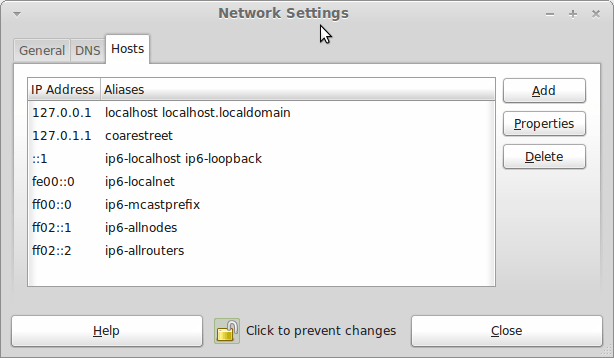
In light of some of the glitches that I saw, I can understand the level of caution regarding a more automated upgrade process on the part of the Linux Mint team. Even so, I still wonder if the more manual alternative that they have pursued brings its own problems in the form of those that I met. The fact that the whole process took a few hours in comparison to the single hour taken by the in-situ upgrades that I mentioned earlier is another consideration that makes you wonder if it is all worth it every six months or so. Saying that, there is something to letting a user decide when to upgrade rather than luring one along to a new version, a point that is more than pertinent in light of the recent changes made to Ubuntu and Fedora. Whichever approach you care to choose, there are arguments in favour as well as counterarguments too.
Do we need to pay for disk partitioning tools anymore?
29th November 2010My early explorations of dual-booting of Windows and Linux led me into the world of disk partitioning. It also served a another use since any Windows 9x installations (that dates things a bit…) that I had didn’t have a tendency to last longer than six months at one point; putting the data on another partition meant that a fresh Windows installation didn’t jeopardise any data that I had should a mishap occur.
Then, Partition Magic was the favoured tool and it wasn’t free of charge, though it wasn’t extortionately priced either. For those operations that couldn’t be done with Windows running, you could create bootable floppy disks to get the system going in order to perform those. Thinking about it now, it all worked well enough and the usual caveats about taking care with your data applied as much then as they do now.
For the last few years, many Linux distributions have coming in the form of CD’s or DVD’s from which you can boot into a full operating system session, complete with near enough the same GUI that an installed version. When a PC is poorly, this is a godsend and makes me wonder how we managed without; having that visual way of saving data sounds all too necessary now. For me, the answer to that is that I misspent too many hours blundering blindly using the very limited Windows command line to get myself out of a crux. Looking back on it now, it all feels very dark compared to today.
Another good aspect to these Live Distribution Disks is that they come with hard disk partitioning tools such as the effective GParted. They are needed to configure hard drives during the actual installation process but they serve another process too: they can be used in place of the old proprietary software disks that were in use not so long ago. Being able to deal with the hard disk sizes available today is a very good thing as is coping with NTFS partitions along with the usual Linux options. The operations may be time consuming but they have seemed reliable so far and I hope that it stays that way in spite of any warning that get issued but you make any changes. Last weekend, I got to see a lot of what that means and I setting up my Toshiba Equium laptop for Windows/Ubuntu dual booting.
With the capability that is available both free of charge and free of limitations, you cannot justify paying for disk partitioning software nowadays and that’s handy when you consider the state of the economy. It also shows how things have changed over the last decade. Being able to load up a complete operating system from a DVD also serves to calm any nerves when a system goes down on you, especially when you surf the web to find a solution for the malady that’s causing the downtime.