A fallback method of installing Nightingale in Linux
3rd December 2013When I upgraded to Ubuntu GNOME 13.10 and went for the 64-bit variant, I tried a previously tried and tested approach for installing Nightingale that used a PPA only for it not to work. At that point, the repository had not caught up with the latest Ubuntu release (it has by the time of writing) and other pre-compiled packages would not work either. However, there was one further possibility left and that was downloading a copy of the source code and compiling that. My previous experiences of doing that kind of thing have not been universally positive so it was not my first choice but I gave it a go anyway.
In order to get the source code, I first needed to install Git so I could take a copy from the version controlled repository and the following command added the tool and all its dependencies:
sudo apt-get install git autoconf g++ libgtk2.0-dev libdbus-glib-1-dev libtag1-dev libgstreamer-plugins-base0.10-dev zip unzip
With that lot installed, it was time to checkout a copy of the latest source code and I went with the following:
git clone https://github.com/nightingale-media-player/nightingale-hacking.git
The next step was to go into the nightingale-hacking sub-folder and issue the following command:
./build.sh
That should produce a sub-directory named nightingale that contains the compiled executable files. If this exists, it can be copied into /opt. If not, then create a folder named nightingale under /opt using copy the files from ~/nightingale-hacking/compiled/dist into that location. Ubuntu GNOME 13.10 comes with GNOME Shell 3.8, the next step took a little fiddling before it was sorted: adding an icon to application menu or dashboard. This involved adding a file called nightingale.desktop in /usr/share/applications/ with the following contents:
[Desktop Entry]
Name=Nightingale
Comment=Play music
TryExec=/opt/nightingale/nightingale
Exec=/opt/nightingale/nightingale
Icon=/usr/share/pixmaps/nightingale.xpm
Type=Application
X-GNOME-DocPath=nightingale/index.html
X-GNOME-Bugzilla-Bugzilla=Nightingale
X-GNOME-Bugzilla-Product=nightingale
X-GNOME-Bugzilla-Component=BugBuddyBugs
X-GNOME-Bugzilla-Version=1.1.2
Categories=GNOME;Audio;Music;Player;AudioVideo;
StartupNotify=true
OnlyShowIn=GNOME;Unity;
Keywords=Run;
Actions=New
X-Ubuntu-Gettext-Domain=nightingale
[Desktop Action New]
Name=Nightingale
Exec=/opt/nightingale/nightingale
OnlyShowIn=Unity
It was created from a copy of another *.desktop file and the categories in there together with the link to the icon were as important as the title and took a little tinkering before all was in place. Also, you may find that /opt/nightingale/chrome/icons/default/default.xpm needs to be become /usr/share/pixmaps/nightingale.xpm using the cp command before your new menu entry gains an icon to go with it. While the steps that I describe here worked for me, there is more information on the Nightingale wiki if you need it.
Installing Nightingale music player on Ubuntu 13.04
25th June 2013Ever since the Songbird project concentrated its efforts to support only Windows and OS X, the Firefox-based music player has been absent from a Linux user’s world. However, the project is open source and a fork called Nightingale now fulfils the same needs. Intriguingly, it too is available for Windows for OS X users so I am left wondering why that overlap has happened. However, Songbird also is available as a web app and as an app on both Android and iOS while Nightingale sticks to being a desktop application.
To add it to Ubuntu, you need to set up a new repository. That can be done using the Software Centre but issuing a command in a terminal can be so much quicker and cleaner so here it is:
sudo add-apt-repository ppa:nightingaleteam/nightingale-release
Apart from entering your password, there will be prompt to continue by pressing the carriage return key or cancelling with CTRL + C. For our purposes, it is the first action that’s needed and once that’s done the needful, you can execute the following command:
sudo apt-get update && sudo apt-get install nightingale
This is in two parts: the first updates the repositories on your system and second actually installs the software. When that is complete, you are ready run Nightingale and, with the repository, staying up to date is not chore either. In fact, using the above commands brings another advantage and it is that they should in any Ubuntu derivatives such as Linux Mint.
Trying out Songbird
2nd March 2009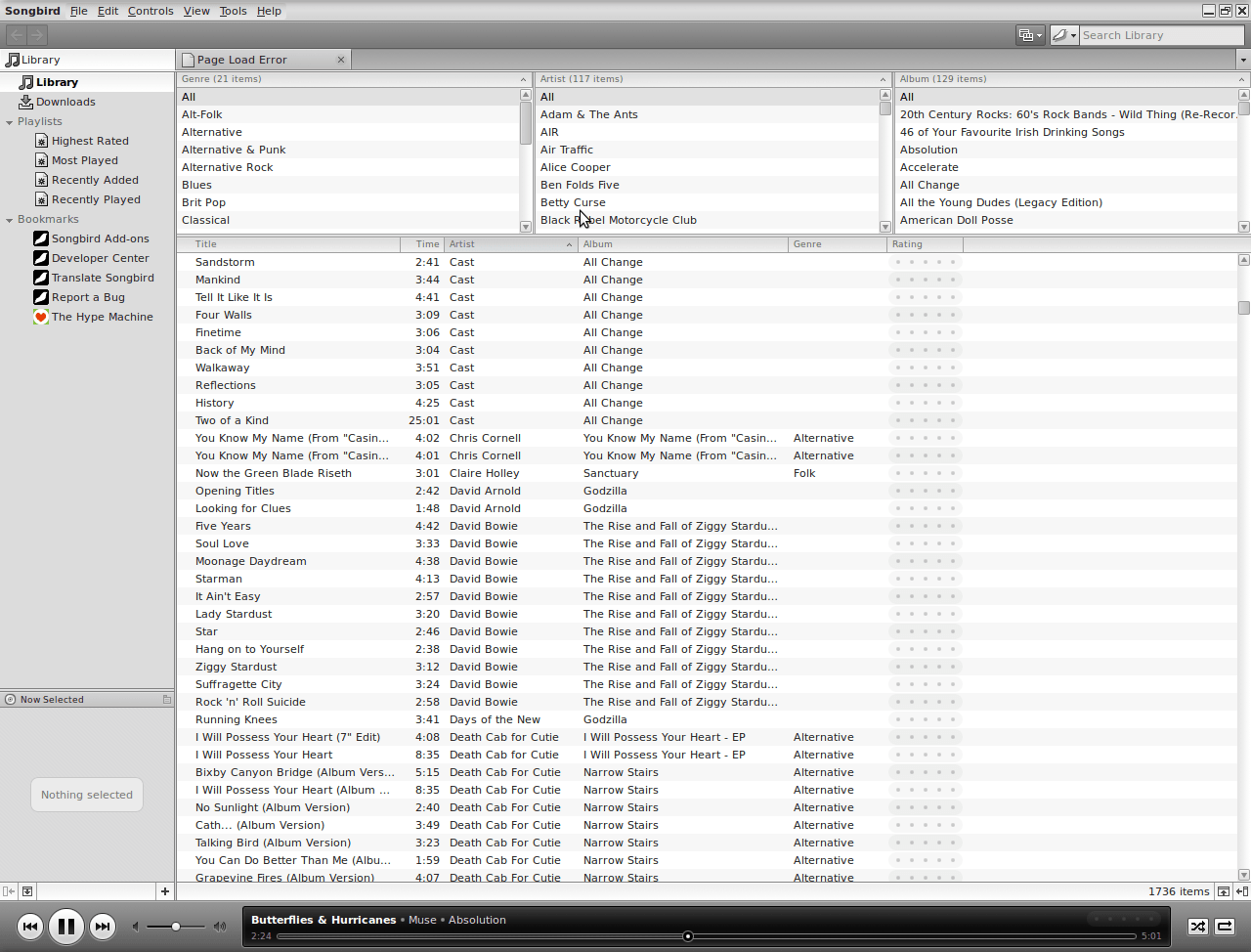
It’s amazing what can be done with a code base: the Gecko core of Firefox has been morphed into a music player called Songbird. On my Ubuntu machine, Rhythmbox has been my audio player of choice, yet the newcomer could be set to replace it. There might have been other things going on my system, but Rhythmbox playback was becoming jumpy and that allowed me a free hand to look at an alternative.
A trip to the Ubuntu repositories using Synaptic was all that was required to get Songbird installed. I suspect that I could have gone for an independent installation but the one that was available through the official channel sufficed for me. It found every piece of music in the relevant folder, even those that it was unable to play because of iTunes DRM and it was easy to set it such that it simply moved on when it met such a file rather than issuing a dialogue box to complain. That means that I weed out the incompatible entries in the course of time rather than having to do it straight away. I cannot claim to be an audiophile, but the quality of the playback seems more than acceptable to me and there seem to be no jumps so long as a file hasn’t been corrupted in any way. All in all, Rhythmbox could get usurped.
An option for when BBC’s iPlayer will not allow you to “Listen Again”
14th June 2008Following my move to Firefox 3, the BBC’s iPlayer became problematical again. I eventually sorted it after a fashion but I am noting an option for the frustrated before talking more about that. Finding the links to the ram files for the BBC’s Listen Again service can be a nightmare because of the Beeb’s reliance on JavaScript to cloak things up so it’s useful to find somewhere where things have been deconvoluted for us. That’s The Beebotron. It’s really meant for users of the mobile internet but it serves well for those times when a mismatch between Firefox and RealPlayer on Linux derails the more usual way to do things.
Getting BBC iPlayer going on Ubuntu
27th January 2008Following on from my earlier musings of the subject, I finally have got the BBC’s iPlayer going on my Ubuntu set up. To do this, I needed to get my hands on the plug-in files nphelix.so and nphelix.xpt. Once that was done (more on how I did that later), I popped the former into /usr/lib/firefox/plugins, the latter into /usr/lib/firefox/components and restarted Firefox. I think that a system restart might have helped me too, even if it was done another reason. The files themselves were culled from the RealPlayer folder populated by the installer (realplay-10.0.9.809-linux-2.2-libc6-gcc32-i586.bin was what I used) that I had downloaded from the Helix Community website; the plugin files were found in the mozilla subfolder under RealPlayer.
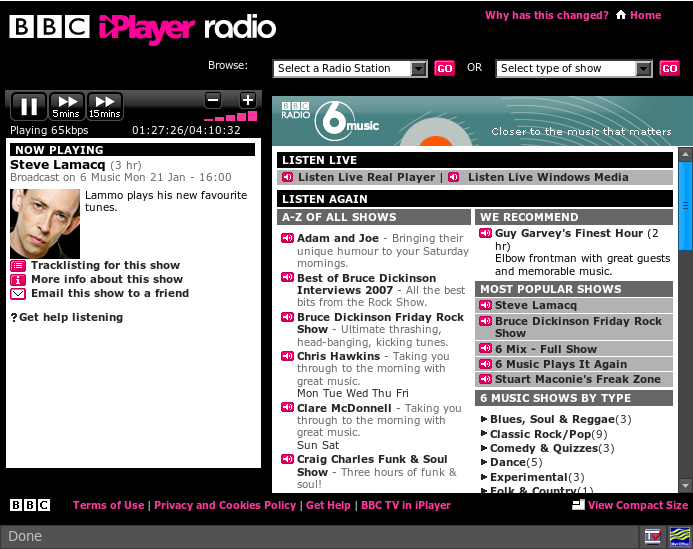
Another thing that I did was to fire Alacarte, Gnome’s menu editor and add Configuration Editor (also known as GConf, I believe) to the System tools submenu on the Applications menu. Once added to the menu, I fired up the said application. Navigating to desktop>gnome>url-handlers>rtsp, I changed the command to realplay "%s". I don’t know if this helps but it certainly was no hindrance and I got the result that I wanted and in high quality audio too.
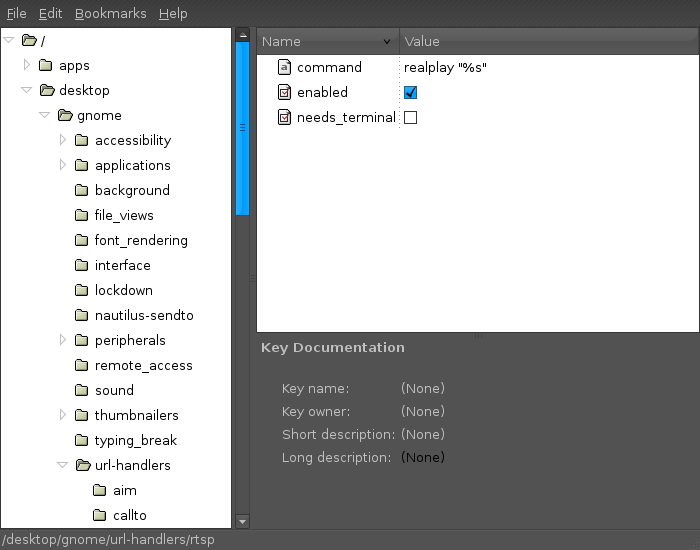
iPod, identified
9th December 2007Plug in an iPod to a PC running Ubuntu and it will recognise what it has got. That act mounts the player as a hard drive and fires up the Rhythmbox Music Player. The usual file transfer capabilities are available and it does something that was thwarted partially by iTunes when I last tried it: transferring files from your iPod to your PC. Only music bought from the iTunes store can copied from the player back to the PC. Unsurprisingly, you cannot update the iPod’s firmware or anything like that. To do such things, you need the iTunes player and that means having either Windows or OS X. While I do wonder if it can’t be that hard to port the OS X version to Linux since they both share UNIX roots, it’s over to the Windows VM for me on this one for now.
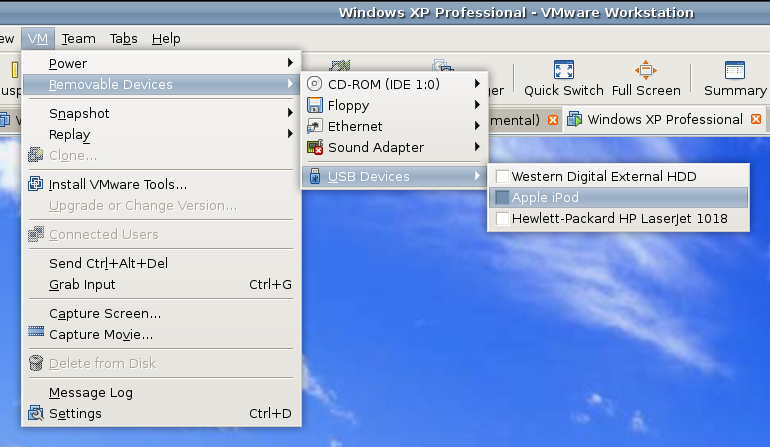
However, while VMware on Windows will happily pick up USB devices as they are connected so long as the VM is in focus, the behaviour on Linux seems to be different. As shown above, you have to go to the VM menu and potter down the chain (Removable Devices > USB Devices) to make the device of interest accessible. Dialogue boxes asking you if you want to disconnect the device from the host operating system will appear and the process may be unsubtle as you progress with it. In fact, Ubuntu was delivering warning messages about how its iPod connection got lost; it would have been wise to unmount the thing in the first place. Accessing USB devices like this opens up other possibilities: using Windows for scanning and for printing digital images.
Returning to the iPod story, Windows will see it once it has been made available and iTunes can access it accordingly. Then, you are free to update the gadget’s firmware or manage the music stored on it, if you prefer.
It isn’t all iTunes in the UK
8th December 2007The iTunes store was a breath of fresh air following an experience of several OD2 offerings; broken downloads were a regular nuisance but that may have been down to my not having a broadband connection at the time. Its seamless mix of purchasing, downloading and playing impressed me so much that I used no other media player for my music in the days when I almost exclusively used Windows.
Now that i have jumped ship to Linux, having to fire up a Windows VM to hear my music is starting to feel a little over the top. The result is that I am keen to use DRM-free digital music when I can. Because I like to stay legal, it means that I would like to buy DRM-free files on the web. Here, iTunes leaves me down a little since most of what they offer is locked down and I have to burn a CD and extract from it to release music from its iTunes-only shackles.
So when I saw on an article on Tech.co.uk that made mention of 7Digital and that they purveyed unlocked music, my interest perked up. The file formats on offer are WMA, MP3 and AAC and there are high quality 320K variants of the latter two of these about too. Only the WMA files have any DRM associated with them. Previewing whole albums is a simple matter of clicking on a single button, a trick that iTunes would do well to learn. Payment using PayPal augments the usual credit card options and any purchases seem to be available for download more than once; pottering over to the My Locker part of your account gives you access to your purchases, another of its trump cards over iTunes. Downloading is on a file by file basis though and it is here that I notice an area usually addressed by a player like iTunes: the ability to download whole albums at once and background directory creation. Not having to have player has one advantage though: platform independence. Anyway, spot of shell scripting would resolve any file management gaps. Overall, there’s a lot to commend 7Digital and I wouldn’t be surprised if I were to return some time again. it might even usurp iTunes as my digital music store of choice…
US, not us?
5th December 2007As of the time of writing, Amazon MP3 is only available to customers in the U.S. of A., so any enthusiasm for its provision of DRM-free digital music offerings has to be tempered by that limitation on its availability. Apple’s iTunes store offers some, but locked down tracks are its mainstay. Amazon’s restrictions aren’t the first in the digital audio world and they are unlikely to be the last too. Pandora have done it in the world of internet radio, and I seem to remember that iTunes might have done it too in their time.
There may be other reasons, but licensing and royalties might need to be negotiated country by country, slowing the rolling out of new products across the world. The iPhone faced an equivalent situation, though that involved mobile telephony providers. Commercial considerations pervade too and I suppose that a worldwide launch of the iPhone might have been too complex a feat for Apple to manage; they probably wanted to nurture a sense of anticipation among customers in any case.
It seems that things are still following the pattern that at least used to be endemic in the motion picture industry: the U.S. gets to see a film first and then everywhere else thereafter. Being able to reuse the movie film reels used in American cinemas has been the studios’ advantage from the staggered releases. Because cinema releases have been staggered, video and DVD releases were staggered too so it’s both intriguing and frustrating to see American companies using a similar launching strategy in wholly different market sectors. It’s amazing how old habits die hard…
BBC Radio Player and Linux
13th November 2007It’s been a while since I mentioned anything that might be aurally related and then this rears its head. The Xine plugin beloved by the instance of Firefox on my Ubuntu box simply refuses to play ball with the BBC’s Listen Again feature; 6Music shows are what I am trying to catch later. RealPlayer is on the system, but Firefox simply refuses to locate it. On its own, it plays live radio from the BBC and Ireland’s Today FM but, unless I need to do some digging, that’s not much use for Listen Again. It may be some hard-wiring done by Canonical as part of their packaging of Firefox: might be related to their preference for Free Software. If I can be bothered, I might replace it with the usual version to see if RealPlayer can be picked up: I do seem to remember reading somewhere that this was a possibility…
Yes, I could use one of my Windows VM’s but I have found another way courtesy of openSUSE 10.3. No, I haven’t changed distro but the reason that openSUSE has made a sudden appearance on this blog in recent times has got to do with my acquiring a copy of the latest issue of Linux Magazine. It came emblazoned with a DVD containing both 32-bit and 64-bit variants of openSUSE’s latest version and, wanting to take a look at how KDE appears these days, I knocked up a VM and installed the 32-bit variant thereupon.
Unexpectedly, that has afforded a Linux solution to my BBC Radio Player conundrum. openSUSE’s Firefox instance can find RealPlayer once you have it installed. That process involves a spot more work than if it was Free Software: you need to add an extra software repository to YaST (openSUSE’s configuration utility). The breadcrumb trail is YaST -> Software -> Software Repositories and hitting the Add button fires up a wizard that needs the following settings to set things up as needed:
Protocol: http
Server Name: download.opensuse.org
Directory on server: /distribution/10.3/repo/non-oss/suse/
Authentication: anonymous
Once the new repository was set up (I named it Non-OSS), I found the RPM and YaST took care of the rest. So, what started out as an exercise in curiosity has now found a use. Network traffic may cause playback to stutter but I have what I want without once starting up Windows. Sorting out Ubuntu may happen but it is a lesser priority and I don’t want to disrupt my computing environment in any event.
iTunes: a resource hog?
1st August 2007When I first started to use iTunes, it very much played well with other software applications running. Then, a few versions later, the playback began to suffer with iTunes running in any way other than on its own. A solution that I have is to fire up the Windows Task Manager, go to the Processes tab and find iTunes.exe in the list. The next thing is to right-click on this, select the Set Priority and change the setting to Above Normal. Windows will warn you about what you are doing but it usually doesn’t cause any other problem. Yes, it sounds a bit extreme but it always solves the playback problem.
So long as iTunes is merely playing music, all is well. However, when it starts ripping CD’s, it’s a wholly different matter. That is a CPU intensive operation and setting the process priority to Low is a very good idea. I recently got caught out by a default setting of ripping any music CD inserted into the PC and, at Above Normal priority, the PC got locked up. Eventually, I got things back under control and lowered the priority. Needless to say, iTunes will just list the contents of an inserted CD from now on. I have learnt my lesson; keeping the command line open to get at command line process tools would be a very good idea for the future, especially as I know where to find these on the web.